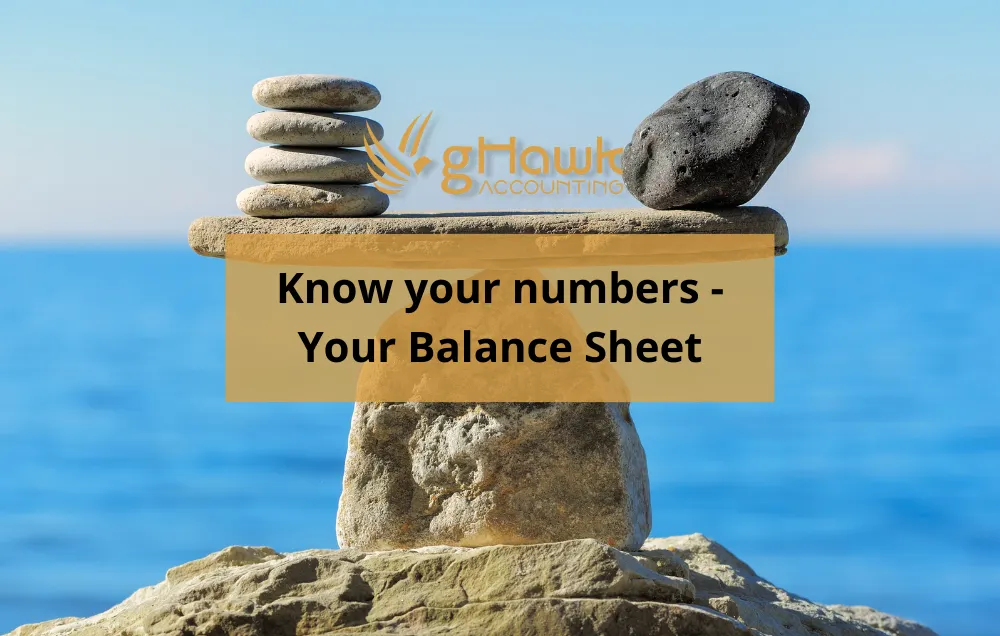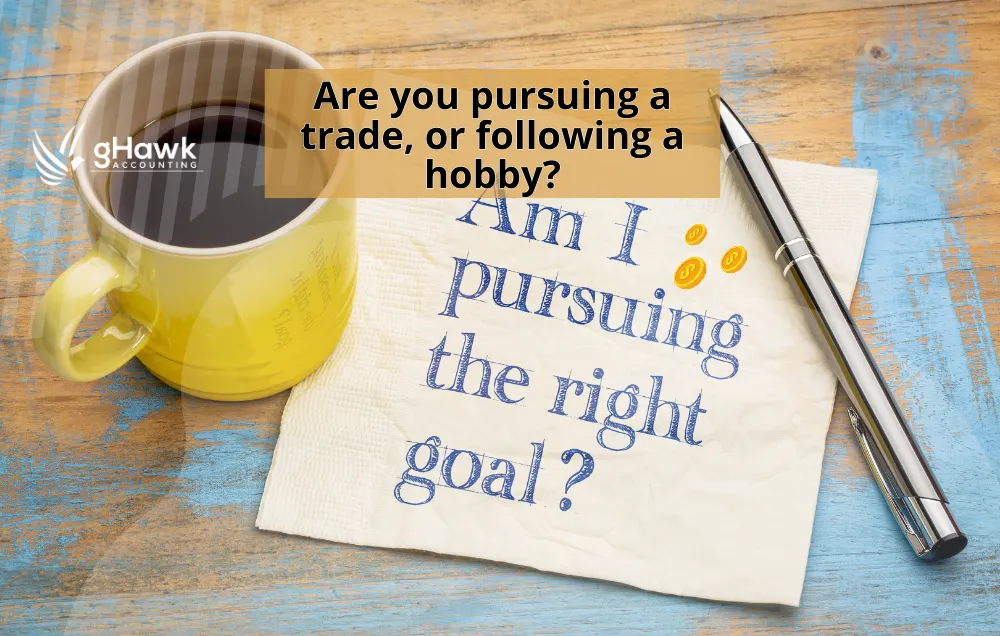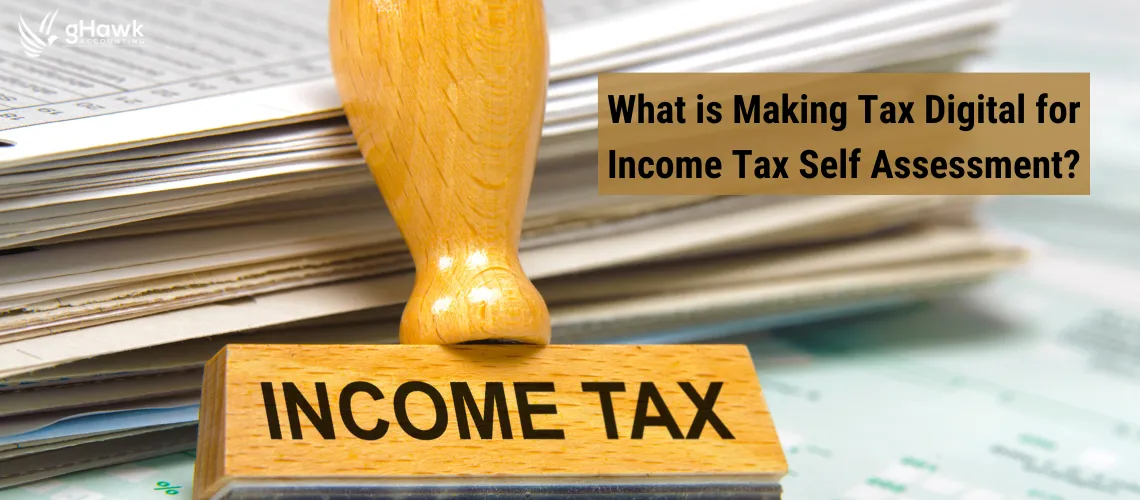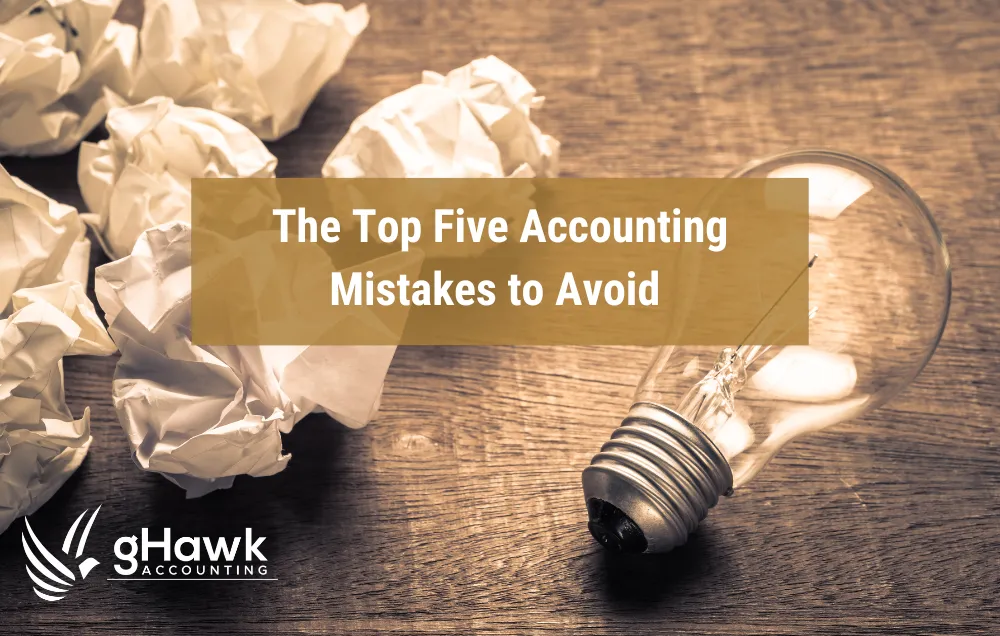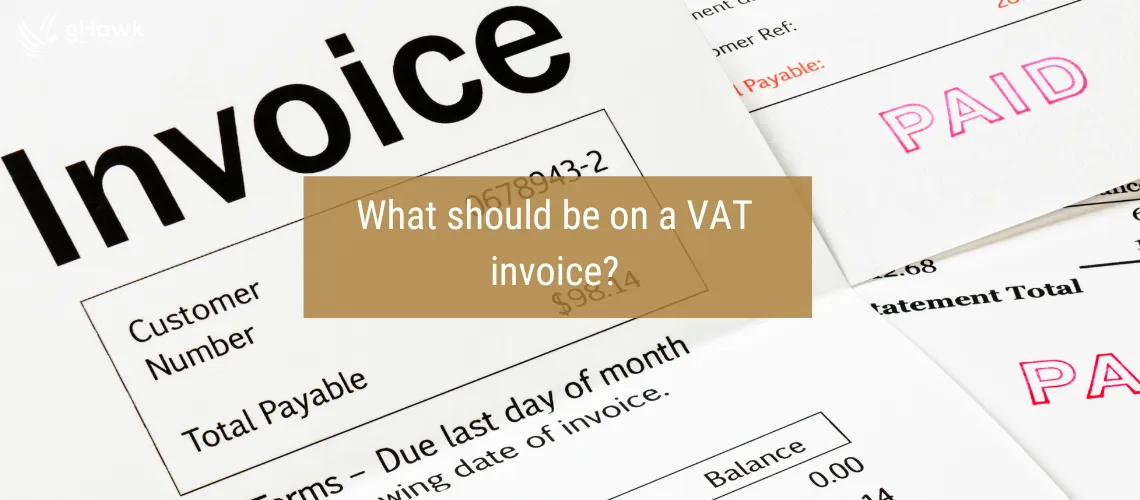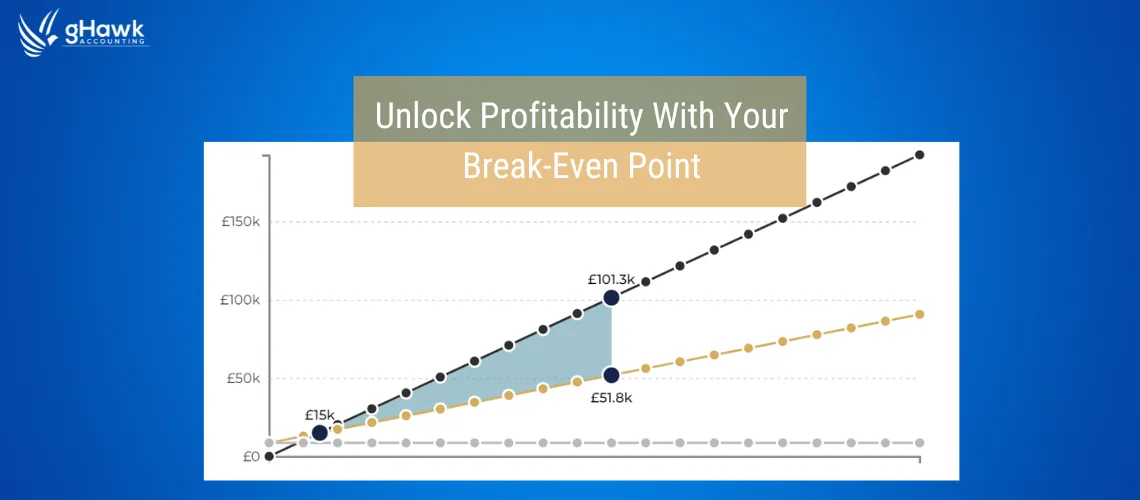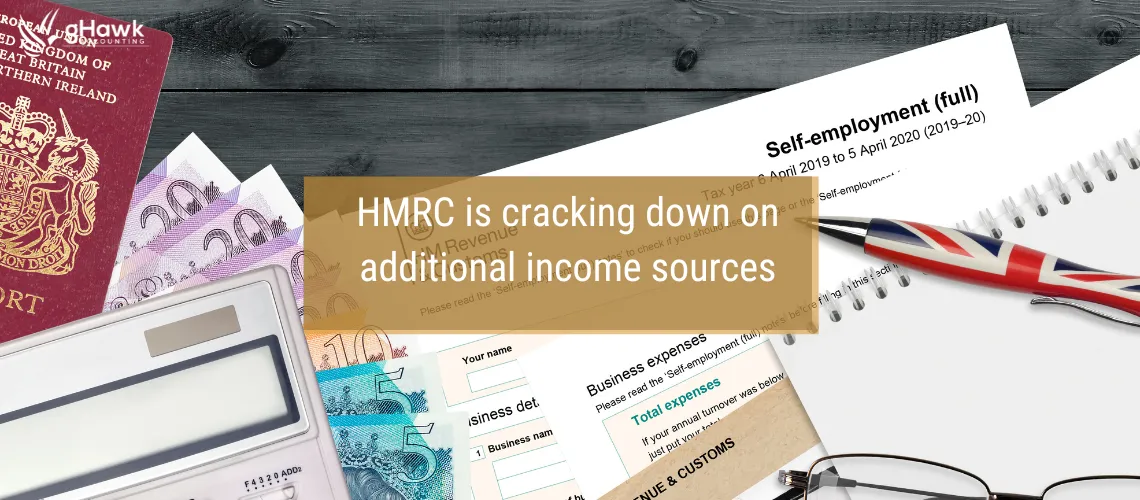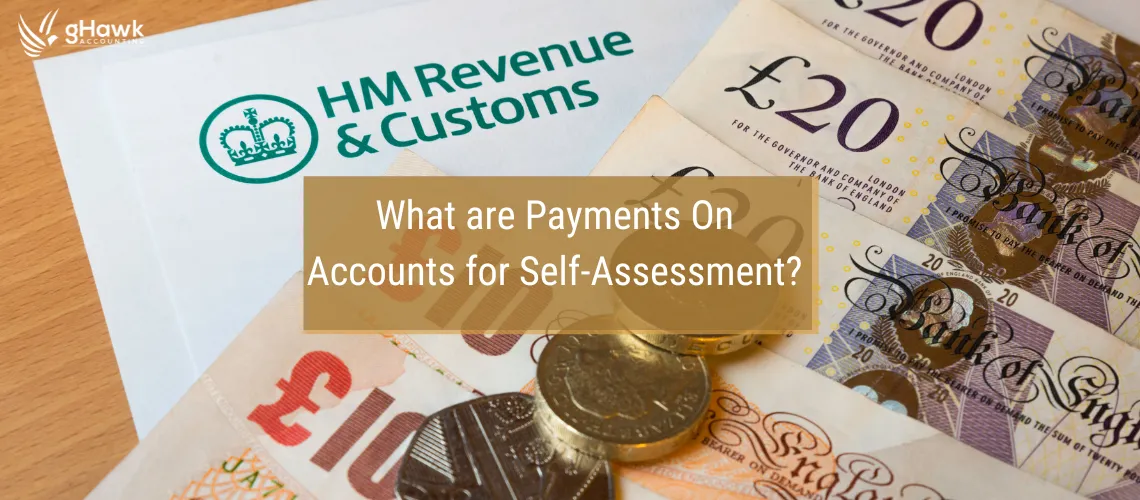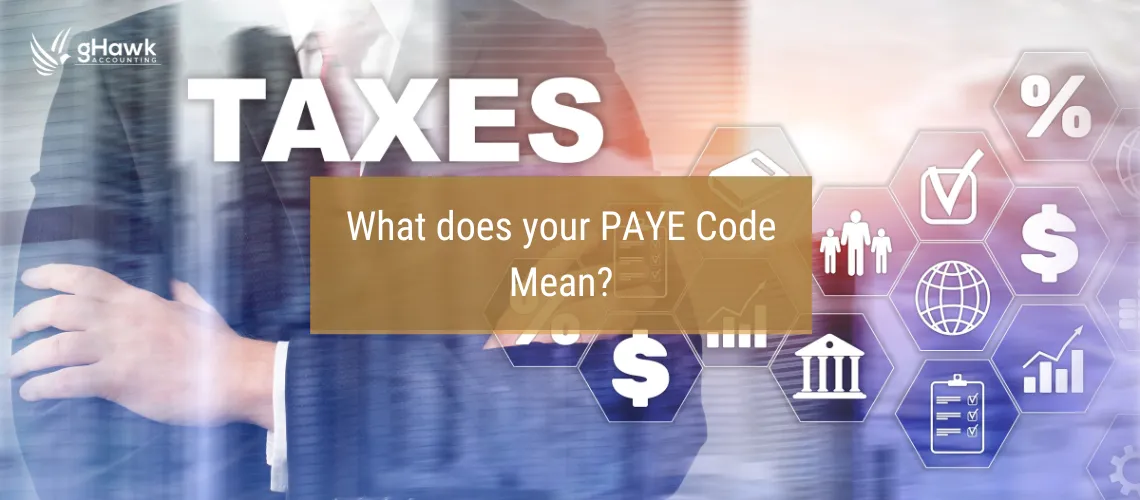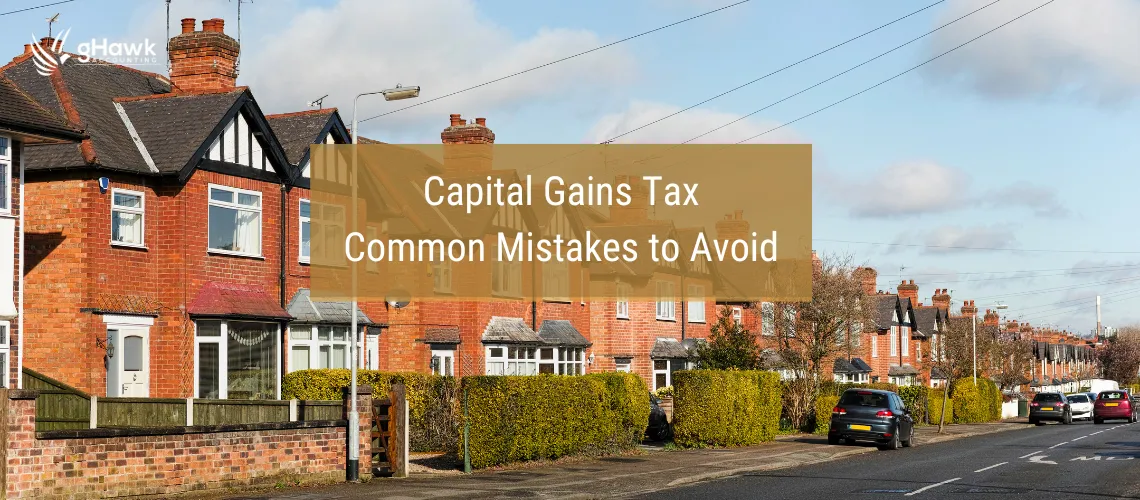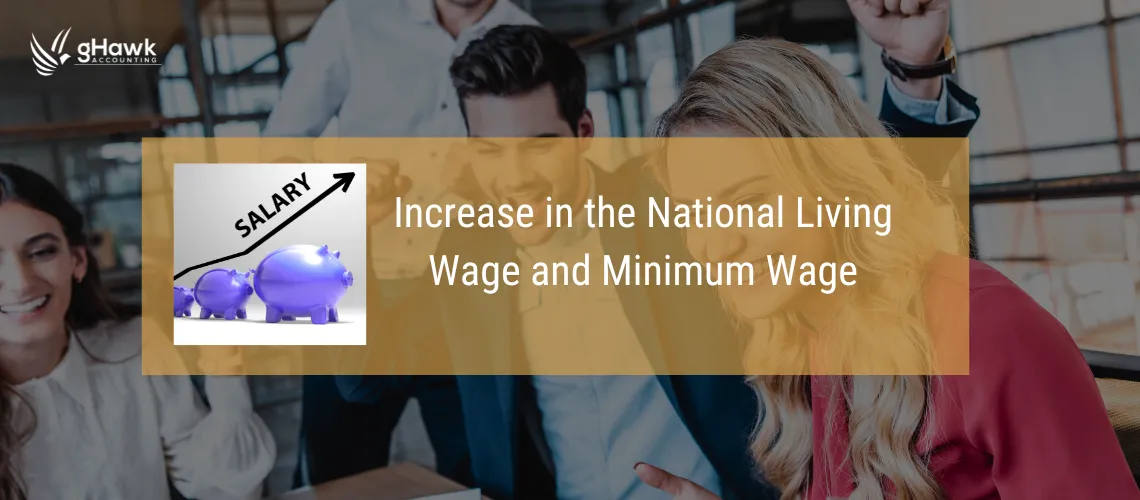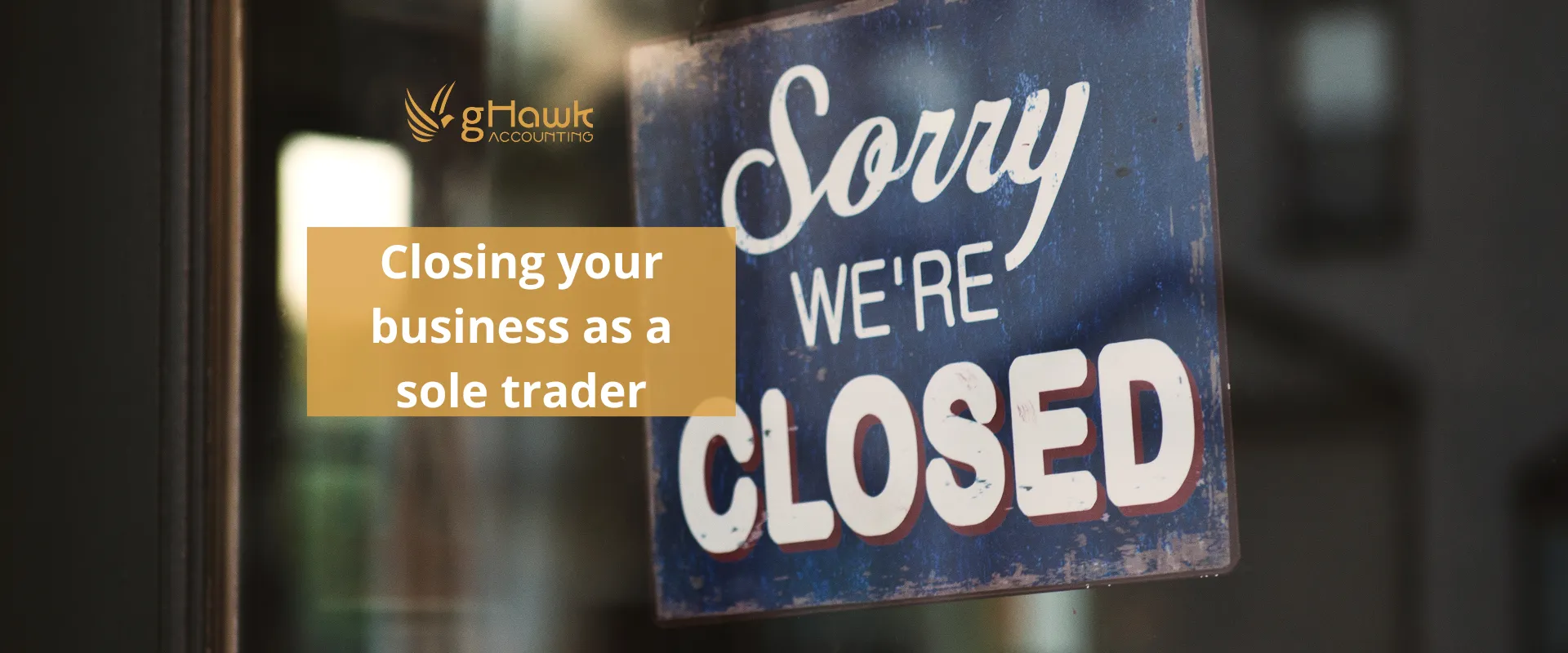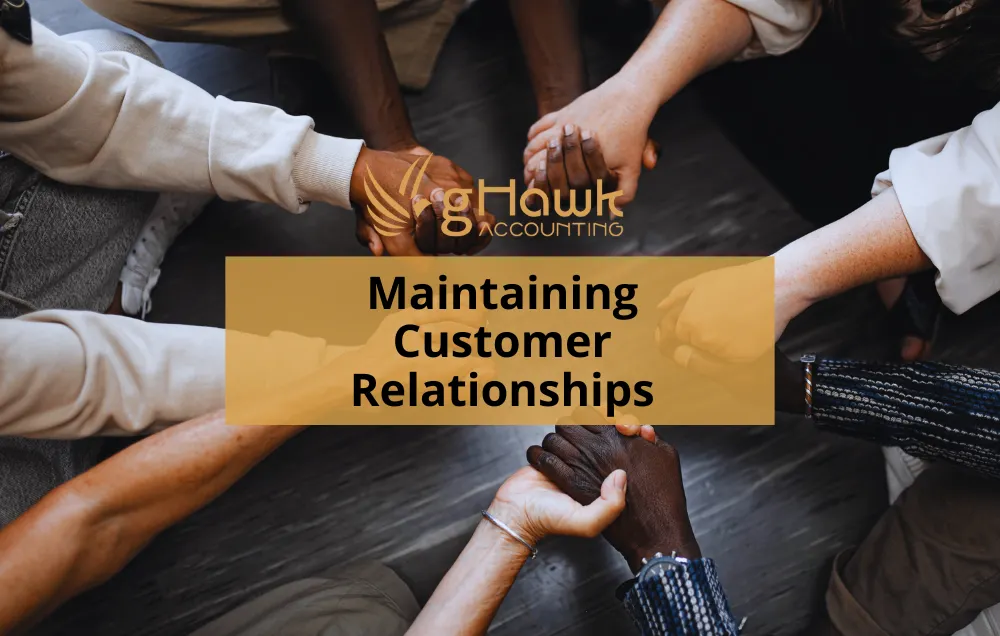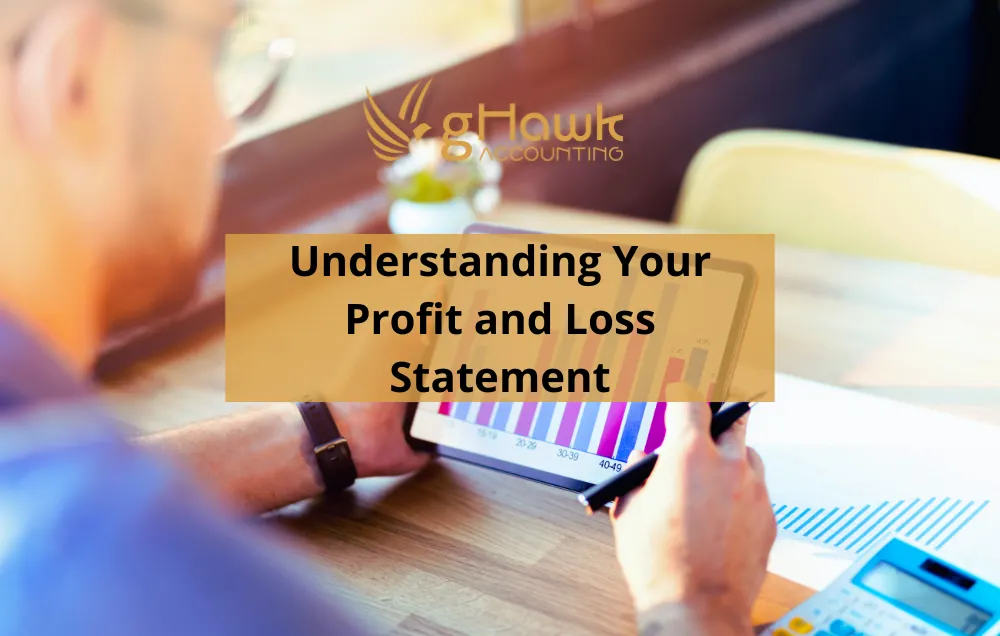6 things you didn’t know about QuickBooks Online

We’re big fans of QuickBooks Online at gHawk Accounting – because by making our lives simpler, QuickBooks makes our clients' lives simpler. Organising your business finances has never been easier. With online platforms, like QuickBooks, you can access your accounts from anywhere, at any time.
But that’s not all. Whether you’re a novice user or a long-time convert – here are 5 things you may not know you could do with QuickBooks Online.
1. Manage project costs
Using the Projects feature on QuickBooks, you can easily track a project’s income, expenses and profitability.
- Head to the Projects menu and create a project.
- Assign a name and a customer or client to the project.
- You can now add transactions to projects as they appear in your feed – you can also go back and assign historic expenses to the project (if you created the project file after you’d started working on the project itself).
- After inputting financial information into the project, you’ll be able to view ‘cost and profitability info’ or ‘job costing’ reports and graphs.
2. Link your bank account for direct feeds
Don’t want to manually enter your accounts data? You can very easily sync your bank feed with QuickBooks Online, allowing you to swiftly reconcile payments and expenses whenever you have time.
- On the homepage, navigate to ‘Connect an account’.
- Fill out the relevant information and approve the feed via your online banking log-in.
- QuickBooks online will now download your transactions for you to categorise.
- Once you’re all set up, you’ll have a rolling feed that informs the Profit/Loss and Expenses dashboard – allowing you to see how you’re doing, live!
3. Set up bank rules
Once you’ve downloaded your transactions, you can go a step further. ‘Rules’ save you time by grouping similar transactions, or assigning regular purchases or direct debits to a particular client, code or expense. From then on, those recognisable transactions will be automatically categorised.
- Under ‘Banking’, select ‘Rules’.
- Here, you can create a new rule from either money-in or money-out transactions.
- Set your rule conditions, specifying the conditions under which a transaction will be categorised.
- You may remove or add conditions to your rules at any time – plus, create as many rules as you need.
4. Record your business mileage on the QuickBooks app
Keeping track of your business mileage is important when it comes to claiming expenses. With the QuickBooks app, you can easily track your miles and input them directly into your QuickBooks account.
- Use the automatic GPS tracking service to log your miles within the smartphone app.
- Categorise the mileage as either personal, or business.
- The app will calculate your potential tax deductions and create easy to view mileage expenses reports.
5. Run reports and email them to yourself automatically
Part of healthy financial practises is knowing exactly what’s going on in your business. By creating automatic reports, monthly reports and client reports, you’ll save time and be consistently in the know.
- Create new reports under ‘Chart of Accounts’ by selecting ‘Run report’ and entering the variables you wish to look at.
- Email reports to yourself, your accountant or your clients by creating a report and selecting the ‘Email’ icon. QuickBooks Online will send the fully formatted report to the inputted email addresses, once it has been collated.
6. Liaise with your accountant via the ‘My Accountant’ section
QuickBooks is designed to make accounting easier – for you and your accountant. The software is ready to help you liaise with your accountant by integrating the My Accountant tool.
- Under the My Accountant tab, you can review requests from your accountant – such as specific information requests, account details or report requests.
- Communicate with your accountant using the Shared Documents area. You can download, upload and replace documents for you and your accountant to view at any time.
QuickBooks online has the benefit of being a cloud-based software – meaning it’s updated in real time and is consistently being improved. As an accountant, this kind of software makes it very easy to connect with clients, without lengthy email chains or constant phone calls.